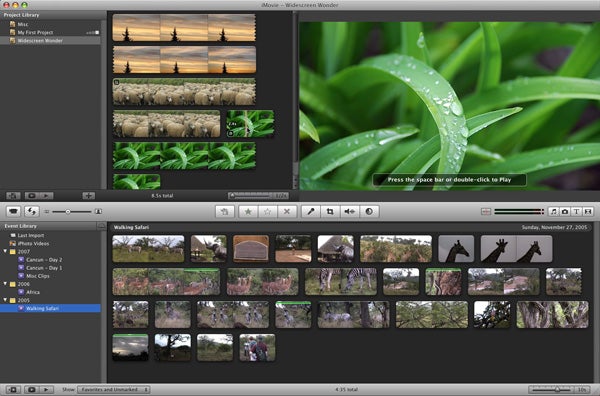ABOUT:
SquareSpace is an easy-to-use web building platform that features lots of different templates, and types of pages. You can use it for free, or pay for a subscription and have your own .com. People use SquareSpace to build online stores, digital portfolios, or to showcase art and other projects. SquareSpace is largely drag-and-drop, it allows easy embedding, and upkeep. SquareSpace websites tend to look clean and professional.
Supported
PC, Mac, tablet, mobile
Pros
- Looks very professional without a lot of effort
- Relatively easy to use and maintain
- Lots of colorful modifiable templates
Cons
- Does require some learning – you may need to take a short tutorial
- Free application has much fewer options
- Some features cannot be changed or manipulated
EXAMPLES
Below is a student website from a SCAD student:
Uses
You can use a website for anything – and it’s no different when you’re using a SquareSpace website. Build your portfolio, use it to present work to your professors, keep a blog here, or showcase your projects — if you can imagine using a website for it, you can probably pull it off here. And it’s more and more normal to have your own .com.