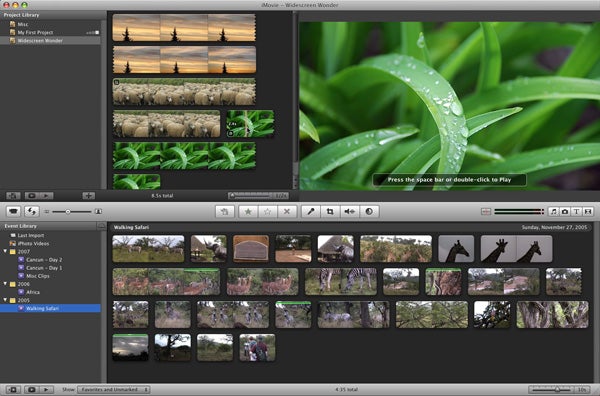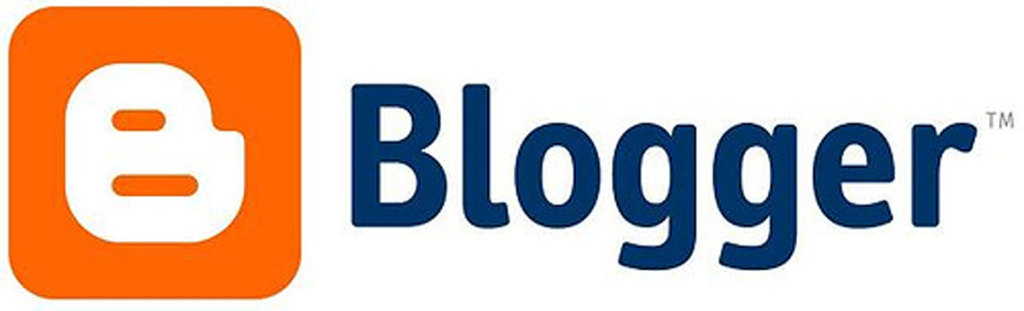ABOUT:
Dreamweaver is a unique website building suite with all of the new web-building technologies like HTML5, CSS3, JavaScript, SQL, and many more. Dreamweaver also provides tools for porting to mobile and tablet design. It provides starter templates so websites don’t have to built from scratch. No coding experience is required for using Dreamweaver, but options are available if you wish to take the next step. Dreamweaver is part of the Adobe Suite.
Supported
Supported on Mac and PC. Due to intensive memory usage, it is not recommend for using on tablets or phones.
Pros
- Great tools for easy website building
- Advanced steps for coding are there if you ever want to drop in
- Integration with the entire Adobe Suite for easy file transfer between programs
- Live View features create easy workflow
Cons
- No edit in Live View
- Cannot include reactive web templates without CSS
- Steep learning curve
Examples
A screenshot of Dreamweaver at work.
Uses
Dreamweaver’s main uses are for web development, but it is easy to use for anyone interested in creating dynamic and responsive web design very quickly. It’s wide base for integration with other technologies other than HTML/CSS/JS make it one of the best hybridization tools for computers today. Use Dreamweaver for any project that includes web integration and stop by CURVE for consultation services or visit the Digital Aquarium website for Dreamweaver classes.