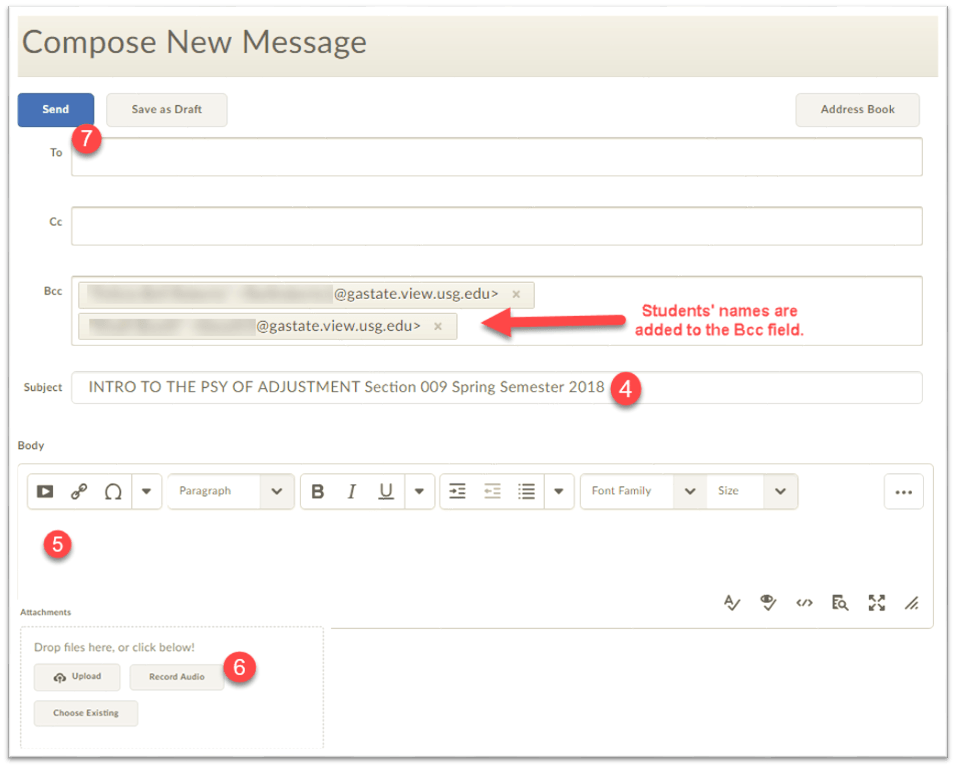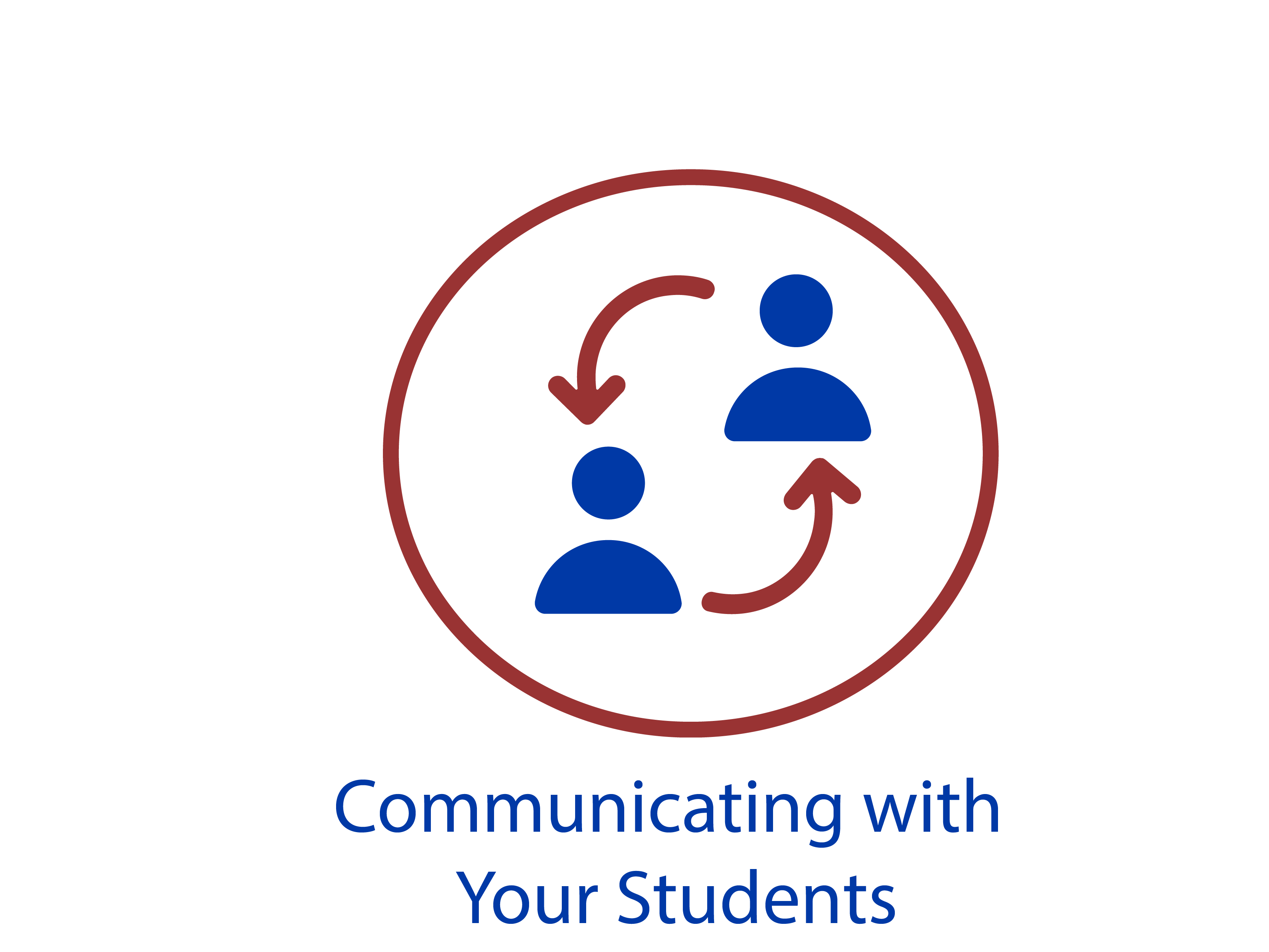
Module 3: Communicating in iCollege
iCollege Classlist and E-Mail
Classlist
The Classlist is a list of everyone enrolled in your iCollege course and their associated roles (Student, Instructor, TA Designer, etc.) . Note: It may take 24 – 72 hours for a student to appear in your iCollege Classlist after the student registers for your course. Your official class roster is the one found in GoSOLAR/PAWS/Banner.
iCollege Email
iCollege has its own email system that is used for communications between course participants. This email system is internal to iCollege and is completely separate from your GSU email account. Therefore, using the e-mail inside iCollege means you cannot e-mail anyone outside of the iCollege system. For simplicity, we recommend sending email from the Classlist.
Composing an Email message in iCollege 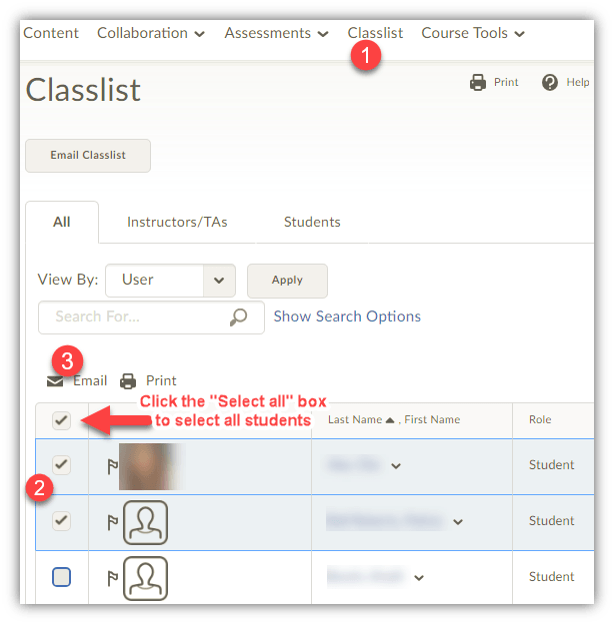
- From the course navigation, click Classlist.
- Click the checkbox next to the student(s) you would like to email. You can select all students by clicking the “select all” box at the top of the column (directly below the Email icon).
- Click Email. The students’ names are added to the Bcc field. It is not necessary to enter names in the To field.
- Enter the Subject of your message.
- Enter the Body of your message.
- Add Attachments by uploading a file or dragging a file to the attachments box.
- When you are done, click Send.