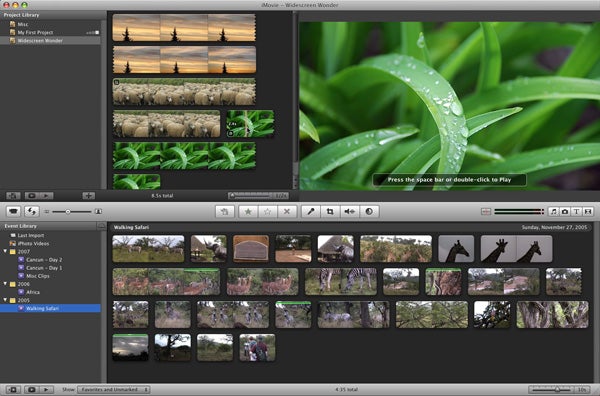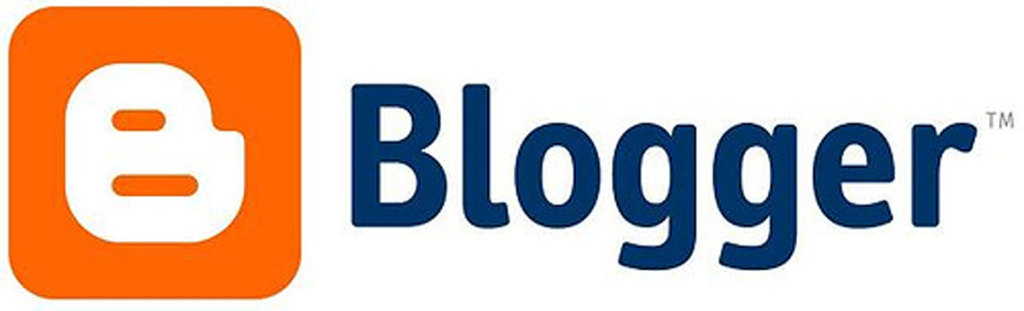ABOUT:
Vine is an application where you can view and create 6.5 second videos that loop continuously. Vine is set up to be a mobile application where you use your phone to record, upload the footage to vine, and edit in application. The editing feature is basic, but does allow some cropping, slow motion, and length adaptation.
Supported
Mobile (editing & viewing), MAC (viewing only), PC (viewing only), Tablet (viewing only)
Pros
- Very easy to learn and to share
- Potential for wide viewer-base
Cons
- Built for heavy compatibility with a SmartPhone
- Vines default to play on their own, which can be distracting
EXAMPLES
Below is a Vine a student made to show that she participated in the 2014 General Election:
Below is quick illustration of a Treble Clef
Uses for Vine
Vines could be used to enhance a presentation, or to make a creative video to prove a point. They’re so fast, they’re almost a .gif – you might use these inside a presentation for any class.