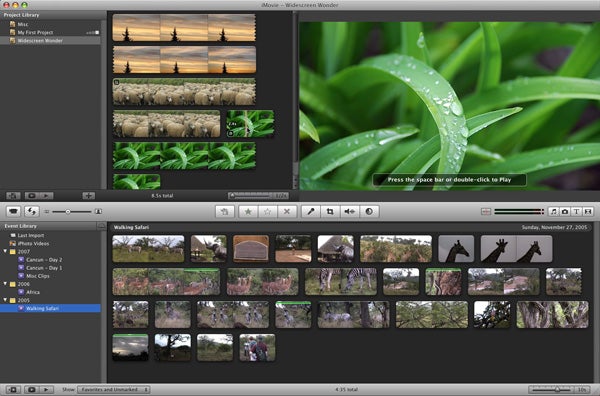ABOUT:
Tiki-Toki is a sleak, easy-to-use, presentation friendly timeline software. It allows embedded photos and videos. Each panel is clickable, and enlarges to the screen, which makes this good for presentations as well. The application exists on the cloud, is visually driven, and is easy to use.
Supported
Mac, PC
Pros
- Visually beautiful
- Great for linear thinkers
- Embeds a variety of media
- Allows groups to edit one timeline together
Cons
- You cannot store presentations. The free version only allows you to make one presentation – though you can erase that and create another, endlessly.
- Unless you upgrade, you cannot embed content, or share with anything other than a link.
- Easily invites over-design
EXAMPLES
Below is an example of a news story that was a current event at the time it was built. This tiki-toki was used as a short presentation. Click the image below to visit the example:
Uses
Tiki-Toki can be used to present, or record events. You would likely use this in a History course, or any course where you need to create a historical record that features video, audio, or images.