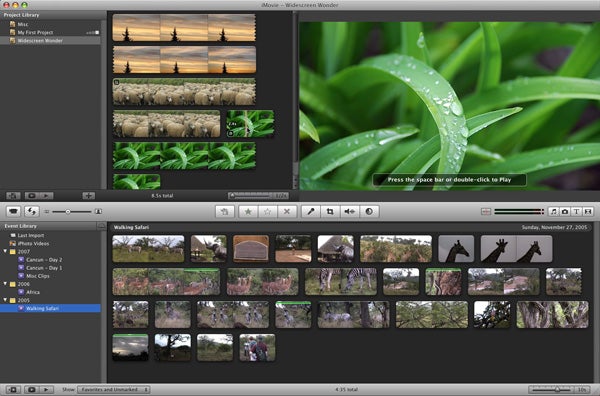ABOUT:
Adobe After Effects is the professional standard for video composing software. It can add elements already present in video or make up elements from shapes to create motion graphics. Using After Effects can change standard footage from ordinary to amazing with a little know-how.
Supported
Mac, PC
Pros
- Add anything you want in videos
- Use to create elaborate animations and website assets
- Input other files from the Adobe Suite and animate them
Cons
- High Learning curve, but there are numerous tutorials
- Cannot use some older version files/ Backwards Incompatibility
Examples
3D elements are advanced workflows that includes After Effects. Check out the example below to see what After Effects can do for a video.
Uses
Adobe After Effects is mainly used for the purpose of creating assets for video and web. With the Internet moving Flash to HTML5, Adobe has included new tools for the integration of video into the web. However, After Effects is mainly used to add new objects to video mainly for film and tv, including motion graphics and general video-making.