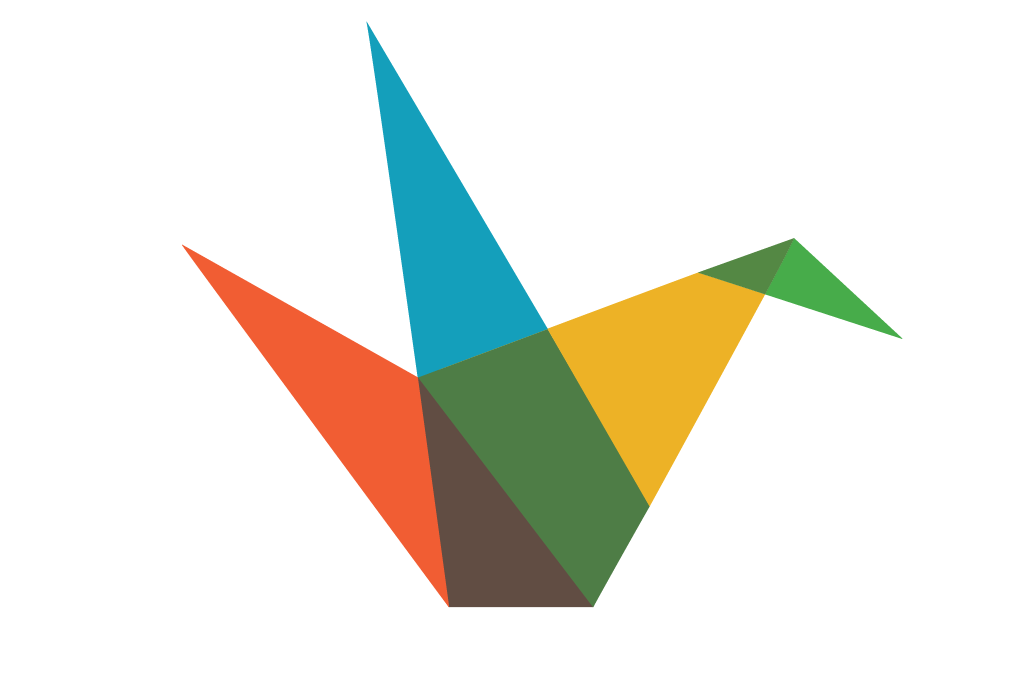Let’s face it – done poorly, PowerPoint presentations can be snooze-inducing! Sure, there are plenty of ways to build visually appealing presentations (and we offer plenty of training specifically on how to do that), but sometimes we need something faster, where professional designers have done all of the thinking for us.
Enter Haiku Deck.
Wanna see an awesome example of the visual design capabilities in Haiku Deck about a boring topic? Check this out!
Now, just imagine what could happen if that slide deck had been about the very awesome content, that is in no way boring, that you have been researching. So, I hear you saying it now, even across the interwebs, and though you aren’t talking out loud (except for Ted): Certainly this is not an easy process? But see, that’s the trick – it’s simple. You just enter your content, and Haiku Deck’s image tab allows you to search for images based on the words used on your slide. Have a slide about “Vedic Rhetoric”? Haiku Deck will ask you if you want an image related to the word “Vedic”, or “Rhetoric”, or even the combo. If that doesn’t pull up relevant images, use your own word, and look for images based on “India” or “Conversation”. Once you find the image, selecting it will insert the image into your slide, providing the quickest route that we know of for creating a visually compelling slide deck.
Wanna know more? Here’s where to go next! Also, feel free to run through this slide deck to find out more about how you run Haiku Deck.