We have several new updates to iCollege, Webex, Slido, and VoiceThread that are available now! See below for details, and please contact help@gsu.edu if you encounter any problems or have questions.
iCollege
Assignments - Copy Assignments to Other Courses You Teach
Instructors who teach several courses are now able to quickly and easily copy assignments between their courses. To copy an assignment simply click the context arrow beside an assignment title, and select Copy to Other Courses. For additional information on this new feature, please see D2L Brightspace – Copy Assignments to Other Courses.

View Pronouns in the Classlist
If an instructor or student has elected to set and display their preferred pronouns, they will now appear by their name on the classlist. Displaying your pronouns in iCollege is completely optional and can be enabled through your Account Settings.

Brightspace Pulse New System Requirements
The Brightspace Pulse app is now only supported on Android 6 or iOS 13 and above.
VoiceThread
VoiceThread 1.3 is the New Default Experience
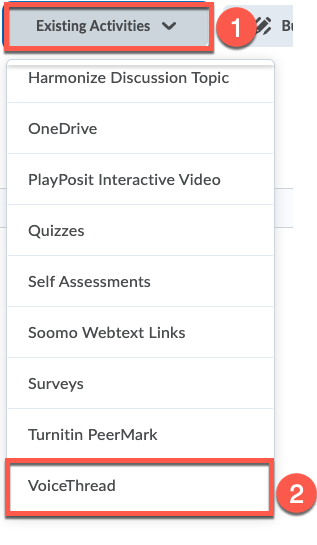
Webex
Share Your Camera
You know have the ability to use any connected camera as a document camera in your Webex meeting. When sharing content, you can select a built-in or external camera as if you’re sharing a screen or application.
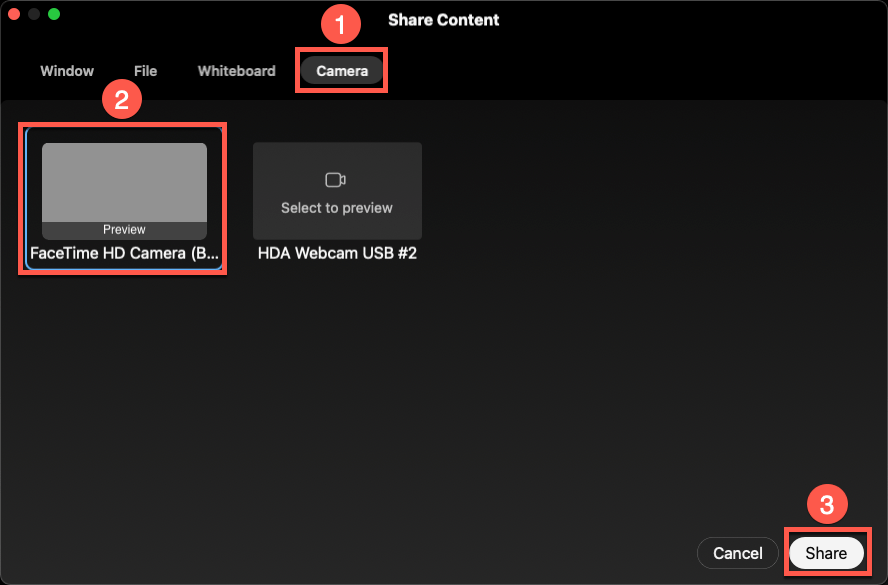
Slido
Participant Privacy
Participant Privacy allows hosts to set whether participants are anonymous or named during Slido events. You can lock the setting or allow your participants to choose which option they want. This setting can be managed for each Slido Event from your https://sli.do account.
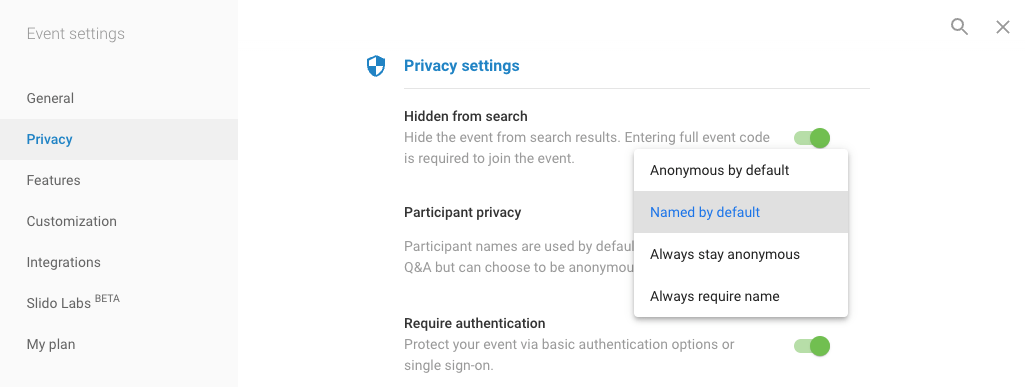
For more information on using Slido, please see our Slido Overview in the Knowledge Base.

You must be logged in to post a comment.