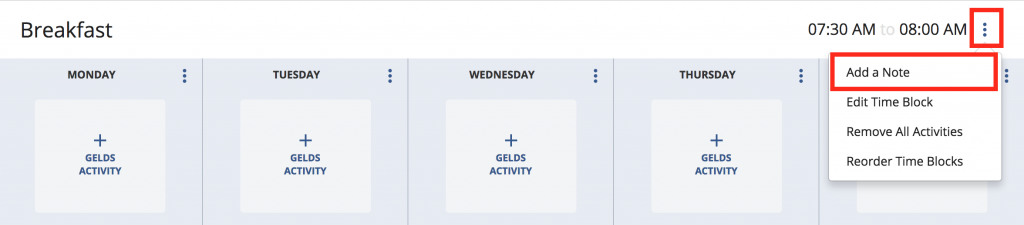New Feature in PEACH — Save Time Block Notes in Templates
A common, teacher-requested feature has been added to PEACH: the ability to save notes to time blocks when creating templates in PEACH. For example, “Breakfast” may be a time block that you created and saved to your lesson plan template. Each week, when you create plans based on that template, you find yourself entering the same note for the time block, “Children will assist teachers in setting out napkins and milk cartons”.
Wouldn’t it be great to type that once and have it automatically appear on your lesson plans each week? That is now possible in PEACH!
To do so, follow these steps:
- Create a new lesson plan based on your personal lesson plan template.
- For each time block where you want to add a permanent note, click the three-dot menu next to the time.
- Choose “Add a Note” and type in your note in the box that appears. Click “Save”.
- Give your lesson plan template a new name and click the pink “Save Lesson Plan TEMPLATE” button.
That’s it! From now on, when you create a new lesson plan based on that template, your time block note will appear.