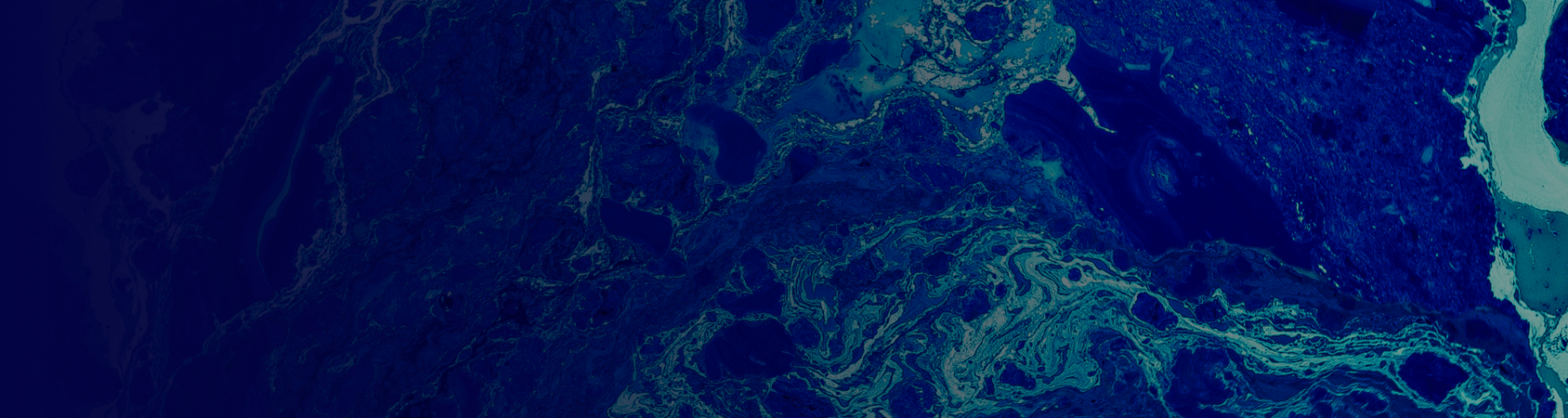DaVinci Resolve
Setup
If you’d like to follow along with the workshop on your own computer, here are some instructions to help you get set up with DaVinci Resolve.
What you’ll need:
- DaVinci Resolve download
- Sample videos and music
You can download DaVinci Resolve from Blackmagic Design’s website.
Scroll down until you get to the software download links. There will be a link to free DaVinci Resolve, and a link to find a reseller of DaVinci Resolve Studio next to it. Click on the download link for free DaVinci Resolve. Select the download link for your operating system. Use whichever version has the lower number. A dialogue box will pop up asking you to put in some information about yourself. This is to ensure you’re a real person, and Blackmagic Design will not give out your personal information to any 3rd party.
You can review their privacy policy here.
Give yourself ample time to download DaVinci Resolve; the file size is very large, about 2.3GB. Once the download is finished, open the zip file & extract the contents. Run the application inside the extracted folder. Once the dialogue box opens, click install. Another dialogue box will open. Click next, accept the terms of use, click next, then click install and wait for the installer to complete.
You can download free stock videos from Pexels. Choose a couple of videos you like to download; it doesn’t matter exactly which ones you use. You can also download free music from Pixabay. Choose a song & download it; once again, it doesn’t matter exactly what song you use.