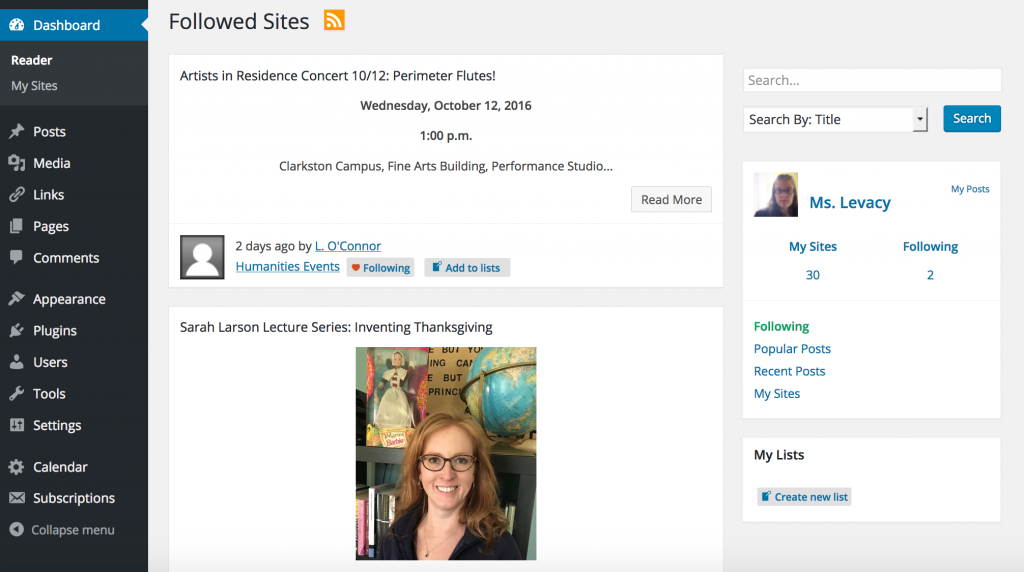Many times students simply ask questions before taking the time to read through materials that they’re asked to read. This is certainly a waste of time for all involved, however, providing comprehensive support ahead of time (though it seems like more work) allows you to confidently say “it’s on your handout” and move on later on, saving you a great deal of time.
Despite my best intentions, I can’t always cover everything that might come up so I make sure to create a FAQ file with other provided documents and I tell students that I’ll update it as questions come in. If one student has a question about something, it is likely others will too. I build this FAQ list each semester and use it as a supplemental reference to the materials I provide to initially help students get started. I roll this list over each term and keep adding to it as we go.
Blogging Issues? Trouble-Shooting 101 & More Info
Asking for Help
As always, please let me know if you’re having trouble with the blogging process. While on the surface this blogging “thing” is relatively straight-forward (start blog, create post, post, repeat) – if you’ve never done something like this before there are a lot of terms and concepts that may be very different and new to you. It’s understandable that you may run into some confusing patches as you get started – it’s why an entire week is devoted to getting everything set up.
If you have trouble please email me. Leaving a comment on your blog or on my class blog is not advised.
Adding Instructor As User – Error with Username / Email
Sometimes students report issues adding the instructors username or email as instructed and report that the username or email is listed as not existing. The immediate advice for trouble-shooting this issue is to sign out of your blog, close/quit your browser window, and reload your browser and attempt this again. You may also need to change browsers. Trying back after 10-15 minutes also sometime yields positive results. Why is all this necessary? No one seems sure. Some students will experience no problems and others will sail right through without issue. If you are not able to complete this objective successfully your instructor will not be able to assist you and you will be required to contact the GSU OIT help-desk for assistance.
“Save Draft” Vs. “Publish” a Post?
As you work on your post you’ll see the following directly to the right:
You’ll notice that your Status defaults to “Draft”. When you hit the SAVE DRAFT button you will save the current status of your post without making it visible to others on your blog. You may access your drafts from your Dashboard by going to Posts and selecting “All Posts”. From there you can edit any previous draft if you decide to come back and finish something you were working on later. You can also access earlier revisions (in case you decide what you had earlier was stronger). In the “Publish” menu by your post you can quickly look at your previous drafts by selecting “Browse” next to the Revisions option.
Please note: As an user with administration privileges on your blog, I can access your draft history to see you progress and verify if you had work that was completed at a deadline if you experienced issues publishing this work.
You must select the blue PUBLISH button in order to actively publish your post to your blog. Your post may be edited after publishing so if you preview it and notice a mistake you can go back and fix it.
Reviewing Your Blog Posts (to make sure you did it right)
After logging into your blog and going to your blog Dashboard you will see the title of your blog in the upper left. You can hover over the title to reveal the VISIT SITE option. This will allow you to see what everyone else sees. While viewing your site you can get back to your Dashboard by repeating this action.
Following Classmates Posts
While logged in, you can choose to follow any of the blogs you’re reviewing. When you view your classmates blogs you’ll notice that on the menu at the top of the page (next to My Sites) an option to “Follow: will be provided. By following the blog, you’ll be able to view new post in your READER. 
Reading Classmates Posts
Everyone has a READER section in their DASHBOARD. All of the posts that you make to your personal blog will automatically populate into the READER. In this way, you can leisurely browse all of the posts submitted by the class without directly clicking on each person’s individual blog.
This reader keeps a running stream of all the posts that have recently been made (throughout GSU) but does not lump each individuals posts together – these are updated sort of like a Facebook feed with the most recent posts from the class as a whole seen at the top. When you click on READER you’ll see your avatar and personal information to the right of the screen. You can refine the posts that you see by selecting the different options. The “Following” option (highlighted in green) will only present you with the blogs you’ve “hearted” (i.e. followed) as opposed to “Popular Posts” and “Recent Posts” which list materials from the entire school.
Where to Find Classmates Blogs
All of your classmates blogs will be listed in two places. First, they’ll be available on the updated “Student Blogs and Pod Assignment” list in iCollege. Additionally, a page will be created on the class blog that will direct access as well. You will also receive an email with links to these two locations to ensure that you can find your classmates blogs.
When You’ll Receive Your List of Assigned Blogs for your POD
As people successfully add me as an administrator after setting up their blogs, I’ll begin listing their blog information and assigned Pods in the list. In addition, I will send out emails through iCollege that tell you who you’ve been paired with for your POD group and you’ll be given a list of these people’s names and blogs for easy reference. You’ll then be responsible for keeping tabs on these individuals as per the blogging guidelines and deadlines.
Regardless, I encourage you to review the posts by the class, there are a lot of great perspectives and ideas that you’ll benefit from by doing so. The READER, mentioned above, is a great way to do this.
Where to Learn More About WordPress
After reviewing the information and links provided in the “Blogging Expectations” document in iCollege, you may wish to explore options for using WordPress further. If you feel that you are having issues with WordPress, or would like to learn more about what you can do through the platform, you might find the following site helpful: https://learn.wordpress.com/
Additional Options Available to You
After you add me as an Administrator I can “take-control” of your blog at your request and double check your settings and see if I can determine what is causing any problems you are having.
If there should be a concern about your participation or there is a need to verify your participation for the purpose of grade assessment I reserve the right to access your blog on an administrative level without your knowledge or permission.
Because I want you want you to feel like your blog is your own personal space I will not access your blog unless it is absolutely necessary.
Save