We have several new updates to iCollege, Turnitin, and VoiceThread that are available now! See below for details, and please contact help@gsu.edu if you encounter any problems or have questions.
iCollege
Supported Browsers
The list of browsers supported by iCollege has been updated and users with out of date browsers will receive a message that “Your browser is looking a little retro.” You will still be able to access iCollege but will be prompted to update your browser either before or after logging in. Click here for a list of supported browsers.
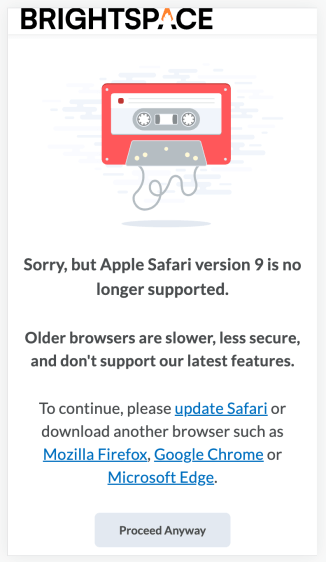
Course Copy - Grade Schemes
When a grade item is copied, any grade scheme associated with the item is also copied. If a grade scheme is not associated to a grade item within the course offering, the scheme is only copied if the grade scheme is unique (i.e., there are no duplicates which match on name, and ranges). This does not mean that duplicate grade items won’t copy, only schemes that are duplicates and not attached to a grade item.
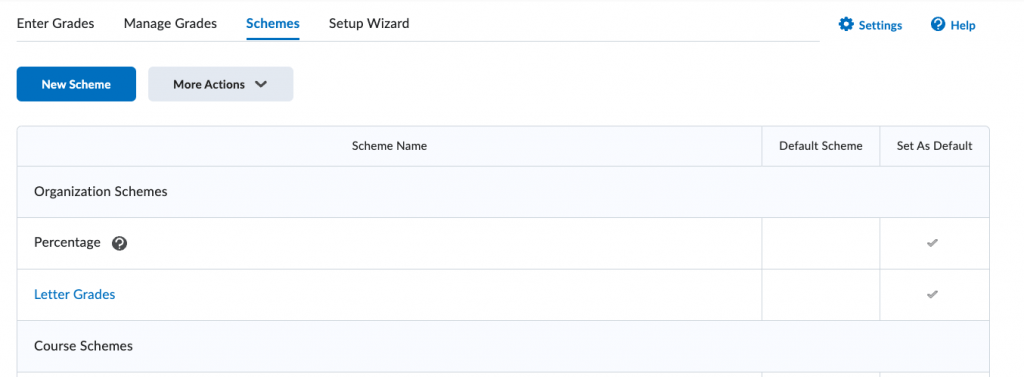
Turnitin
Rearrangement of Options When Creating an Assignment
The layout of the Manage Turnitin window during assignment creation has been updated. The Originality Check has been renamed Similarity Report and can now be found at the top of the window. GradeMark has been renamed Online Grading and can be found at the bottom of the window.
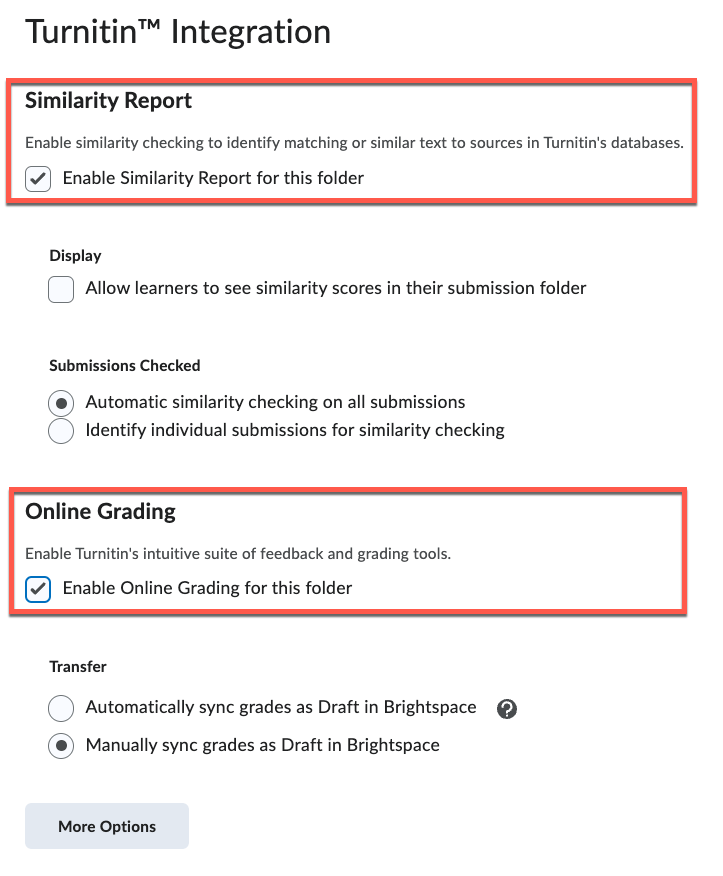
Assignment File Type Restrictions
Instructors can now restrict file types of assignments to those supported by Turnitin by selecting “Compatible with Turnitin” from the Allowable File Extensions dropdown menu.

Assignment Submission Columns Renamed
The Turnitin columns on the assignment submission window have been renamed. Turnitin Similarity is now Similarity Report, and Turnitin GradeMark is now Turnitin Online Grading.
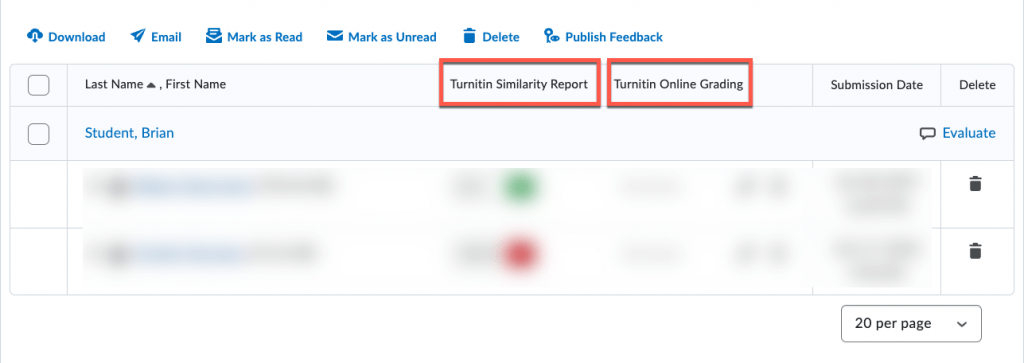
VoiceThread
Prerequisite Assignments
Instructors can now set up prerequisite assignments in the VoiceThread Assignment Builder so that VoiceThread Assignments must be completed in order. You can enable this while setting up an assignment by clicking the “Student must complete a prior assignment before starting this one” checkbox, then clicking the “Select prior assignment” button to set which assignment must be completed first.

Reconnecting Assignments
Have you ever built an assignment in your course and then wished you could re-link it in a different place? Now you can re-link an assignment so you aren’t stuck with that one-time setup. When you go into the Assignment Builder, you’ll have a 4th option labeled “Reconnect Previous Assignment”. When you select this option, you’ll see a list of all assignments you’ve already built in this course, and you can choose the one you want to use. This will move the assignment from the old link in your course to the new location. The old link will no longer take students to this assignment and can be removed in the course.
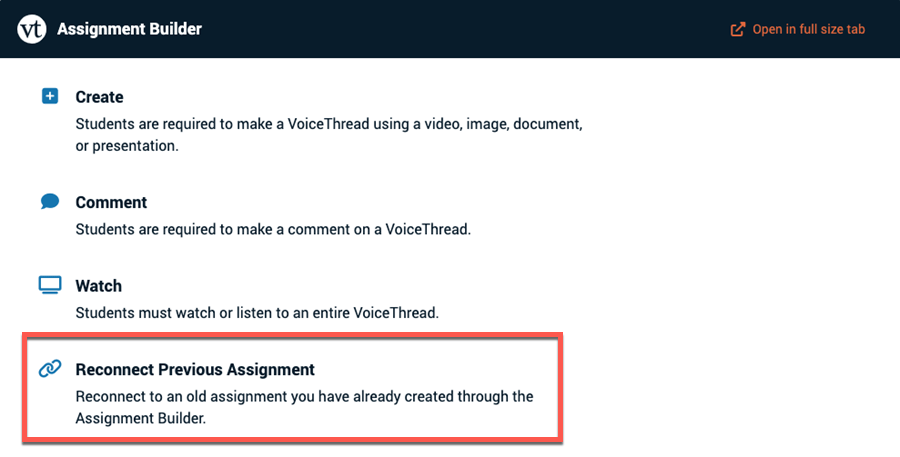

You must be logged in to post a comment.