We have several new updates to iCollege, Webex, and VoiceThread! Some of these are already available, and others will be available starting Friday, February 25th. See below for details, and please contact help@gsu.edu if you encounter any problems or have questions.
iCollege Updates
Pulse – Subscription Notifications for Discussions (Available Now)
Learners can now receive notifications in the Brightspace Pulse app to receive any replies to discussions they are subscribed to or @-mentions where they’ve been tagged in discussion threads. These notifications can be enabled in the Notifications page in iCollege.
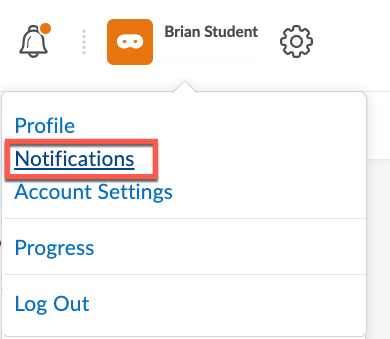
Calendar Improvements (Available Now)
The Set to Today button has been renamed to Today, but the button continues to set the date and time based on context. For example, Choosing Today for an End date sets the current date and sets the time to 11:59 PM.
A Now button has also been added that sets the current date and time.
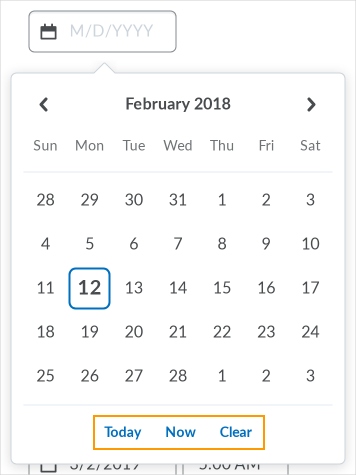
Discussion Evaluation Experience – Grading Rubrics (Available Now)
To make the Discussion evaluation consistent with the Assignments evaluation, the Grading Rubric drop-down has been added to the sidebar menu. This allows you to choose a grading rubric when evaluating a discussion.

Brightspace Editor – Additional Page Attributes (Available February 25th)
A new tab has been added to the Brightspace Editor to allow you to set the page’s Title and Language for users with assistive technologies. By default the title of the Content Item and English will be set, but these can be modified from the Attributes panel.
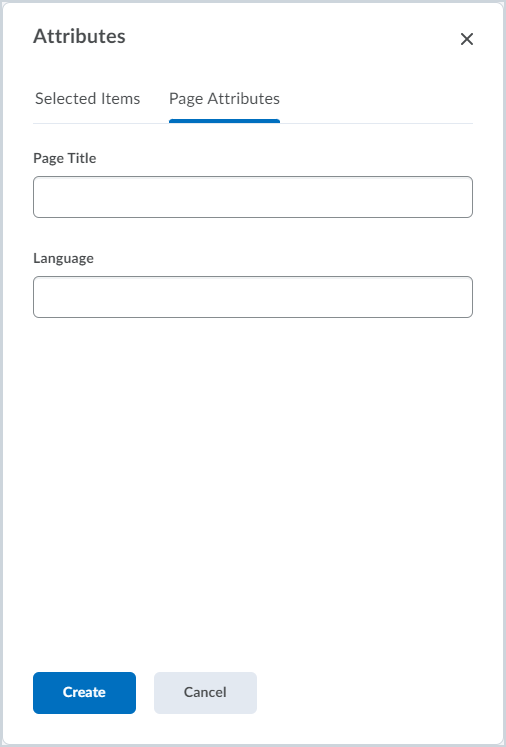
Intelligent Agents – Agent List Page Changes (Available February 25th)
New features have bene added to the Intelligent Agents management page which now give you:
- The ability to create, assign, and manage categories
- A new Bulk Edit option to edit Title, Category, and Acitve/Inactive Status
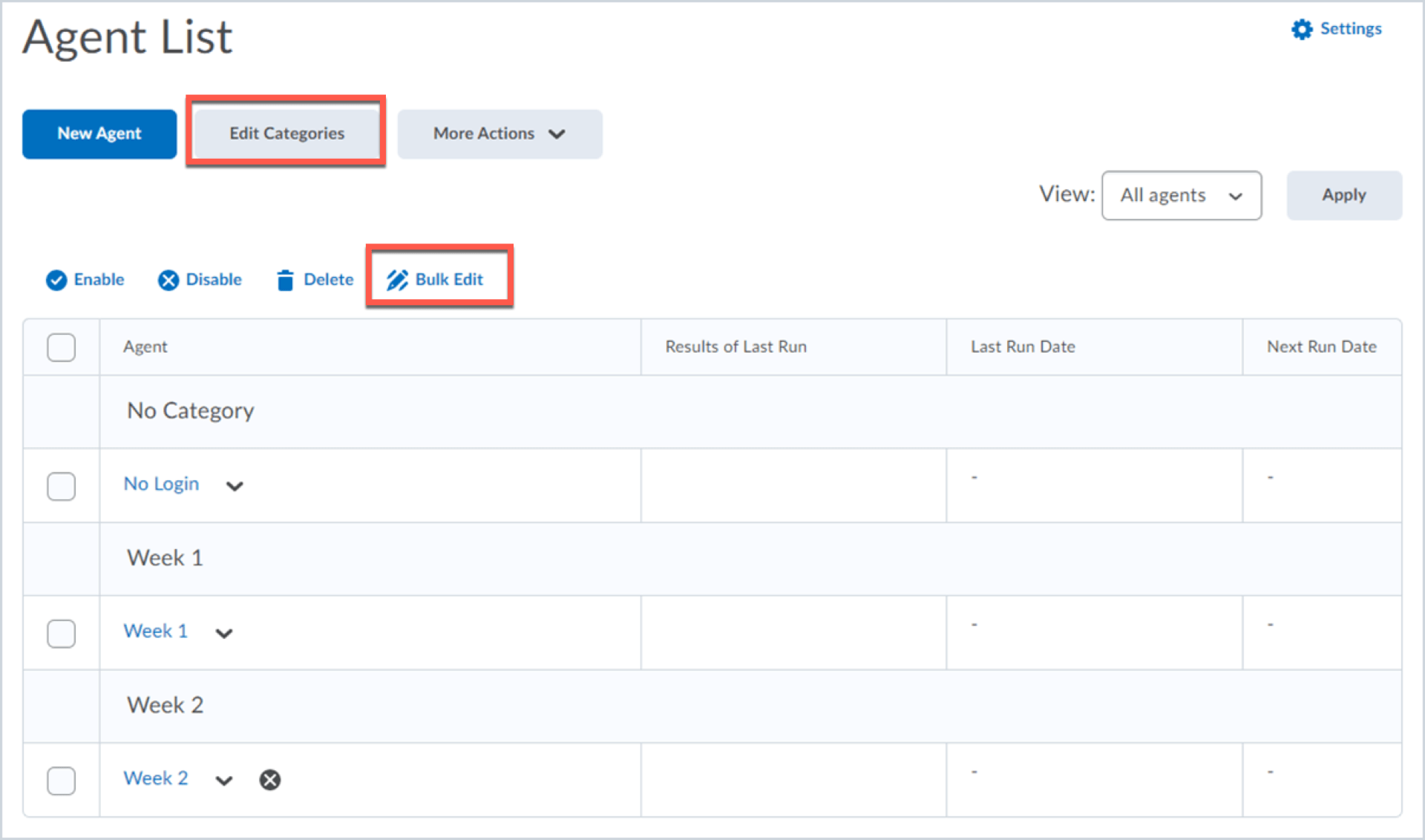
VoiceThread Updates (Available Now)
Closed Caption Formatting
The closed captioning for audio and video comments have been moved from the commenting window to the bottom of the slide. The speaker’s name will also appear before the caption text to help keep the context obvious.

Webex Updates (Available Now)
Improved Personal Room Security
In order to provide more secure personal meetings, guests (users who have not logged in to GSU’s instance of Webex at https://gsumeetings.webex.com) will automatically be placed in the lobby and need to be admitted. This security feature will help to prevent “webex bombings” where unknown users could access your meeting in your Personal Meeting Room without the need for a password.
If you currently use your Webex Personal Meeting Room for class sessions, you will need to ask your students to log in to Webex at https://gsumeetings.webex.com to be admitted directly into the meeting without needing to admit them.
Meetings Renamed to Calendar
The Meetings panel in your Webex account at https://gsumeetings.webex.com has been renamed to Calendar.

Raise Hand Button Moved
The raise hand icon has been moved from the reactions menu to the Control Bar to make it easier to find and faster to use!
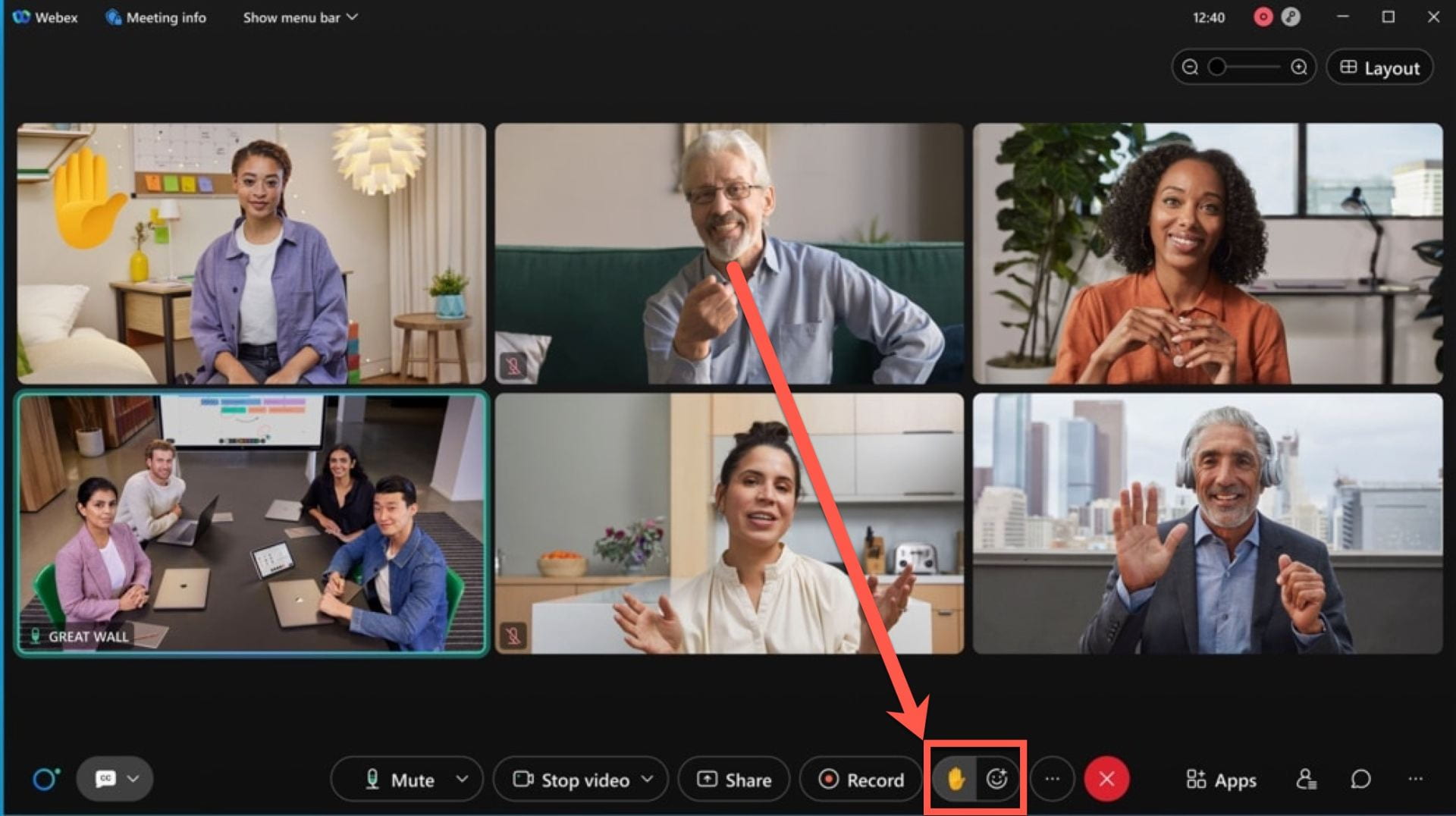
Cohosts and Slido
Cohosts and Panelists can now request access to manage Slido directly from the Slido panel in a Webex meeting.

Apps Used in a Meeting Appear at the Top of the Apps Panel
If an embedded application, such as Slido, has been used already in your meeting, it now appears at the top of the Apps panel under the new ‘In Meeting’ list.
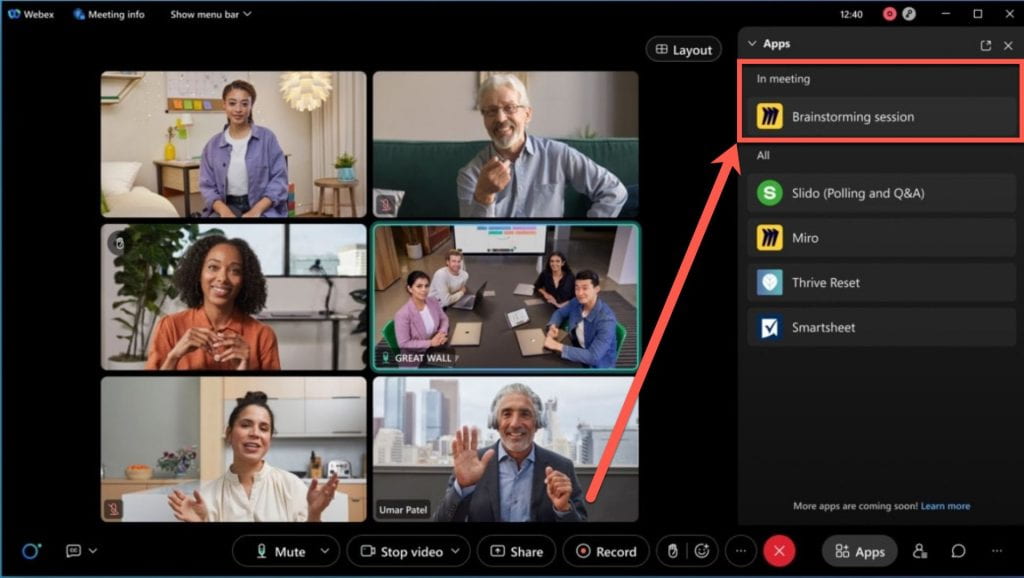

You must be logged in to post a comment.