We have several updates to our learning tools for October-. The iCollege updates will be available on Friday, October 29th , and the Webex and VoiceThread updates are available now! See below for details, and contact help@gsu.edu if you encounter any problems or have any questions.
iCollege Updates – October 29th
Brightspace Editor - Drag/Drop and Copy/Paste Images
You can now drag/drop and copy/paste images in the following area:
- Content Module/Topic Descriptions
- Quiz/Survey/Self-Assessment – Description, Header. Footer
- Grades – Description
- Content Course Overview descriptions
- Discussion Forum/Topic descriptions
Image files added to these areas are saved in the main folder of the course’s Mange Files.
VoiceThread Updates – Available Now!
Assignments - Point Value Grading
You can now make a VoiceThread assignment worth a specific number of points instead of using percentage grading. You can set the points possible in the “Assessment” section when you are creating the assignment. When it’s time to grade, just enter the number of points you want to give each student without the need to convert to percentages first!

Assignments - Separate Close/Due Dates and Late Submissions
When building an assignment, you can now set a due date and a close date. This enables you to continue making the assignment available to students even after the due date passes. It will only become unavailable after the close date.
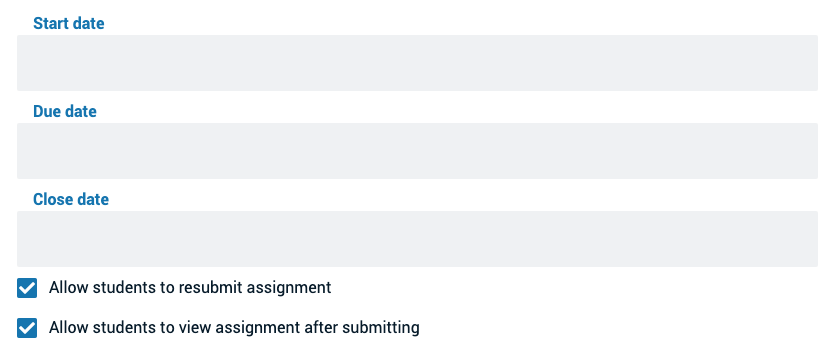
Additionally, students can submit after the due date has passed, and their submissions will be marked as “Late” on your grading page so you can decide whether to deduct any credit for missing the due date.

Assignments - Slide Requirements
Create and comment assignments can require students to add a specific number of slides before they can submit. Set this requirement in the same place you set a required number of comments.

VoiceThread now enables instructors to set a minimum number of slides for slide assignments.
Commenting Assignment - Threaded Replies
After students submit a commenting assignment, you might want them to go back and reply to classmates to keep the conversation going. Now they can use the threaded reply option to continue the conversation even if they’ve submitted and received a grade.

Webex Updates – Available Now!
Layout Menu - Optimized Look and Feel
The Layout menu’s look and feel has been optimized to make it easier to find the settings you’re looking for.
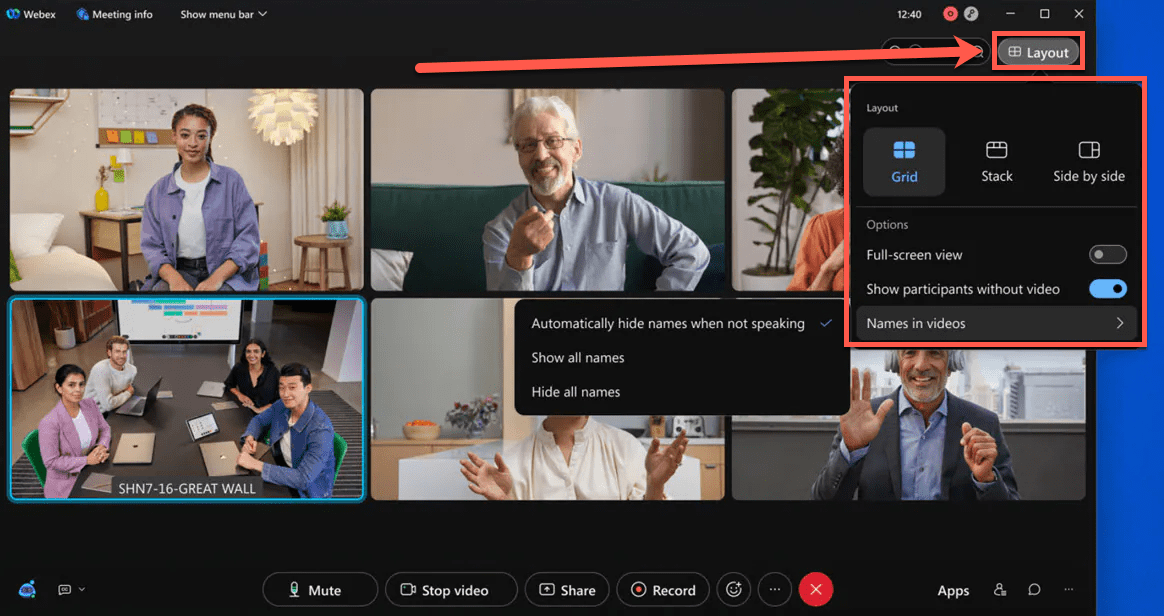
Accessibility Settings
From the Help -> Accessibility Settings menu users can now:
Manage their screen reader notifications announcements—For users who use assistive screen reader applications (like JAWS and VoiceOver), it may become overwhelming if the screen reader is announcing every single notification in a meeting. For example, if people are constantly coming in and out of the meeting, this may distract from being able to hear the conversation in the meeting. Now, users can manage which notifications they would like their screenreader to announce.
Adjust the font size in the Chat panel—You can now increase the size of the font in the Chat panel, directly from the meeting without having to adjust your system font or display setting.


You must be logged in to post a comment.