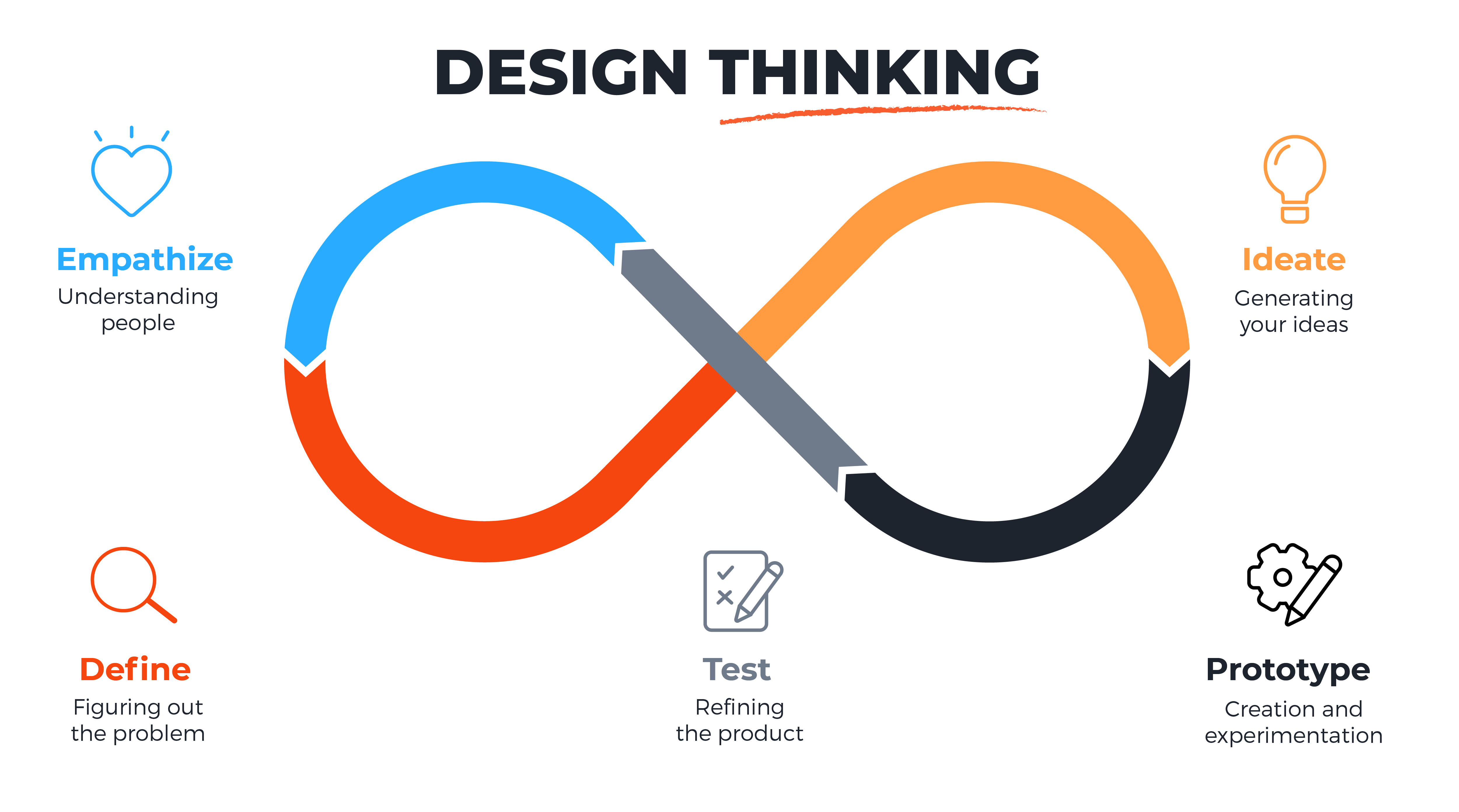Approach
Continuing my journey to explore the features needed to make the Todo App effective, I delved into another important stage of interviewing a user to understand their needs as part of the UX Research. This was the first time I conducted a UX Research interview. And I must say I enjoyed it!! Being on the other side of the table allowed me to understand the user’s needs, preferences, and pain points.
Preparation
I conducted a research interview with Mariam Shahbaz, a Sr. Manager at Fidelity Investments. Mariam is a busy professional and a mother of two, making her a perfect fit for my project. I wanted to find out how she prioritizes her chores and if she uses technology to stay organized. I prepared a list of questions and interviewed her over the phone, introducing myself and asking for her consent to record the conversation. I assured her that the questions were solely for research purposes.
As part of the preparation, I had the consent script and the questions to conduct the interview prepared in advance and were used as guidelines for the conversation.
Consent
- I’m conducting research to better understand the challenges faced by busy professionals like yourself in order to improve the design of productivity tools. Your insights will help us create solutions that better meet your needs.
- During the interview, I’ll be asking you some questions about your work habits, challenges, and preferences. The session will last approximately 20 minutes.
- Your responses will be kept confidential, and no personally identifiable information will be shared. Your insights will only be used for research purposes.
- Your participation in this research is entirely voluntary. If at any point you feel uncomfortable or wish to stop the interview, please let me know.”
- Do you consent to participate in this research study, understanding that your responses will be used for research purposes only?
- Do you have any questions about the research study or what participation involves before we begin?
Questionnaire
- Can you describe a typical day in your professional life?
- What are the main tasks you need to accomplish daily?
- What are the biggest challenges you encounter while managing your workload?
- Can you walk me through any specific instances where you felt overwhelmed or frustrated with your tasks?
- How do you prioritize your tasks and manage your time effectively?
- Are there any time-consuming activities or processes that you find particularly burdensome?
- How do you communicate and collaborate with colleagues or clients?
- Have you experienced any difficulties in coordinating with team members or stakeholders?
- What tools or technologies do you currently use to streamline your work?
- Are any gaps or limitations in your current tools hinder your productivity?
- How do you maintain a healthy work-life balance amidst your busy schedule?
- Are there any aspects of your work life that could be improved to alleviate stress?
- What improvements or features would make your work life easier and more efficient?
- Where do you see opportunities for innovation or enhancement in your professional workflow?
UX Research Interview
The interview lasted approximately 10 minutes, with Mariam very forthcoming in answering most of the questions. The transcript [1] of the discussion can be found below with key points highlighted:
Afshan Naaz 00:02
Good evening, Mariam. Good evening. Thank you for taking the time and, you know, being a part of this user experience. And the research that I’m conducting well to introduce I mean, you know, I’m Shawn, and I’m conducting this research to better understand the challenges faced by busy professionals like you. I’m doing this research in order to improve the design of the productivity tools. So, Mariam, basically, your insights will help us create solutions that better meet your needs. So during the interview, I’ll be asking you some questions about your work habits, challenges and preferences. This session will last approximately 10 to 15 minutes, and rest assured Meriam Your responses will be kept confidential and no personally identifiable information will be shared. Your insights will only be used for research purposes. Your participation in this research is entirely voluntary. If at any point of time you feel uncomfortable or wish to stop the interview, please do let me know Meriam. Now do you consent to participate in this research study? Understanding that Your responses will be used for research purposes only? Yes, thank you, Maria, for your consent. Also, Mariam. Just wanted to let you know that I would be recording this. I do I have your consent for this. Yes. Thank you, Maria. Maria. And before we start, do you have any questions about the research study or what participation involves before we go ahead?
Mariam Shahbaz 01:56
Not really.
Afshan Naaz 01:57
Thank you, Mariam. Mariam, can you just describe about yourself give? Can you just give us an overview about your life and what do you do?
Mariam Shahbaz 02:09
So I’m a chapter leader and a financial firm. My morning starts with a team huddle. I lead to team so I get to meet my teams in the early morning hours. Rest of the day goes into project related meetings, Scrum events, one on one with my team members. I get very less time for tasks that needs my personal attention or contribution.
Afshan Naaz 02:34
Okay, Mariam. So what are the main tasks that you need to accomplish? Daily?
Mariam Shahbaz 02:43
Depends. Some tasks are pretty common throughout the weekdays, like meeting with the team and having a one on one interaction with the team members. chama totally dedicated to project related technical, prioritisation, prioritisation and other stuff. So that’s, that’s how my, you know, the entire work week goes. It’s less of less of individual contribution and more of collaboration. So, work week is spent more in meetings.
Afshan Naaz 03:19
Okay, Mariam. So what are your biggest challenges like you encounter while managing your workload, as you said, you have a lot of workload, so how you manage your professional as well as your personal life.
Mariam Shahbaz 03:35
Since most of my days goes in meeting, I just do not get enough time to prepare. And there’s, you know, I don’t get time to think outside the box, bring in new ideas. So a minute until I jot down everything for which I don’t get enough time. Oh,
Afshan Naaz 03:56
is it? Okay. All right, so how do you prioritize your tasks? And how do you manage your time effectively?
Mariam Shahbaz 04:07
I prioritize my tasks based on how important the ask is and how urgent it is. And if it’s both important and urgent, it gets my attention right away. If it’s either not important or not urgent, then it takes the second you know, preference and then and then the rest remains at the bottom. So I also try to, you know, timebox the task so that I can deliver the quality work while remaining focused. All
Afshan Naaz 04:43
right, all right. So I’m very sure with your busy professional life like it, it wouldn’t be difficult for you to manage at the personal level as well and prioritise things there as well, isn’t it? Yes, yes. So like it is Definitely, how do you manage? Or how do you list out your, your chores for your personal life as well? So do you maintain anything? Do you just scribble it somewhere?
Mariam Shahbaz 05:13
Yeah, so not that much for personal life or unless and until I have an event, upcoming event. So for that I, I use my computer. And again, the tools that I use is very common, be it professional or for personal use. I use sticky notes and OneNote a lot sticky notes for you know, just for an instant task that I need to add or something that I need to remember. And then I try to merge everything into one note, either end of day or, you know, end of week.
Afshan Naaz 05:56
Okay, so now when you said you use one note, are there any gaps or limitations like, you know, in that current tool that hinders your productivity? Have you ever thought about it?
Mariam Shahbaz 06:07
Yeah. I do not enjoy writing a lot. Yeah, I prefer. I prefer face-to-face meetings in person. So. So I wish I wish there was a voice recorder or something that
Afshan Naaz 06:27
comes to my next question. Meriam. So like, somewhere, you said voice recorded somewhere like Siri, Alexa? That’s what you’re talking about?
Mariam Shahbaz 06:38
Yeah, so if my organization is fine with using Siri and Alexa, right, yes, sure.
Afshan Naaz 06:44
Okay, any other features? Suppose I mean, you know, have you ever I mean, you know, since now you said you wish you had something of this sort, and you you hate to write or type it out. So, any other additional features you might want to Vish, I mean, you know, would be there in this kind of a tool?
Mariam Shahbaz 07:04
Yeah, so often, you know, once we are done with the day or week or month, the TAs keep remaining on the notepad adding adding volume to the existing documentation, right. So wish, if I can push the old task, then again, it shouldn’t be like auto delete or something, I should be able to select which task I want to keep in the list for future use, and which I can, you know, select for deletion. Okay,
Afshan Naaz 07:39
so you want a tab that can delete the task when when you know, they it’s over and done with, isn’t it?
Mariam Shahbaz 07:47
Yeah, not all, because sometimes you you want to keep a list of task that you have done in past for future use,
Afshan Naaz 07:55
right? Yeah. Have you ever tried other other apps like Google, or Google Keep or anything else? No, I haven’t. No, you haven’t. Okay. So you have a grid only? One of the tools? Okay, okay. All right, Maria. Um, so apart from the the features of Voice Recording, or maybe like, you know, the ability to delete, is there anything else
Mariam Shahbaz 08:25
that I could think of at this moment?
Afshan Naaz 08:26
Okay, okay. And something that has worked for you or did not work while you are using the current tool, as of now?
Mariam Shahbaz 08:40
No, not really.
Afshan Naaz 08:43
Okay. All right. I can understand Meriam the frustration especially with busy professionals, and being a mom so I can understand like how you must be juggling between so many, and especially when you have so many roles to play and you know, so many hats to wear at the same time. Okay, so thank you so much for your insights, Mariam. And before we leave for him, do you have any questions for me?
Mariam Shahbaz 09:11
No questions, but good luck with your research. Thank
Afshan Naaz 09:13
you. Mariam, thank you so much for your time. You’re welcome.
Analysis
Based on the interview, for Mariam as a busy professional, the following goals, frustrations, and pains can be interpreted:
Goals
- As a busy professional, Mariam wants to manage her workload effectively and prioritize her tasks based on importance and urgency.
- She wants to deliver quality work while remaining focused and timeboxing her tasks.
- In her personal life, Mariam wants to manage her chores effectively and merge them into one place.
Frustrations
- Mariam feels she doesn’t have enough time to prepare for tasks or think outside the box due to the number of meetings she attends.
- She doesn’t enjoy writing and wishes a voice recorder or something similar could help her with note-taking.
Pains
- Mariam feels she doesn’t have enough time for tasks that require her attention or contribution.
- She struggles to manage her workload effectively due to the number of collaborations and meetings she has to attend.
Key Quotes
In Mariam’s own words, she describes her needs
- “I get very less time for tasks that needs my personal attention or contribution.”
- “I use sticky notes and OneNote…”
- “I wish there was a voice recorder…”
Reflection
As I said, it was my maiden attempt at interviewing, I goofed up on the first attempt. I started interviewing the participant without realizing I had not turned on the recording! Embarrassed at my lapse, I apologized to the participant and started the interview again – making sure to record it properly this time.
During the interview with a busy professional, I gained valuable insights into their unique challenges and requirements regarding managing tasks and staying organized in a fast-paced work environment.
I could empathize with Mariam as she balanced her priorities between personal and professional life. Empathy is crucial for designing user-centric solutions that effectively resonate with the target audience and address their underlying needs. Mariam raised a few thought-provoking suggestions, like the need for a responsive and user-friendly mobile interface that allows quick task entry using audio to make a list rather than typing it. She also emphasized that the feature of deleting the chores as you finish the task would help streamline her list.
These insights will guide the design and development of the Todo App, ensuring that it effectively addresses users’ challenges in managing their busy schedules and maximizing productivity.
Citation
[1] Interview transcribed by https://otter.ai