It took me about an hour to figure out how to enable my comments, but have no fear! To save you an hour you could have devoted to… studying (that’s what college kids do on the weekend), here’s a quick rundown to get your site running right!
Your dashboard is just the jumping off point- scroll down the side bar underneath “Dashboard” to find “Settings”.
Subcategories will appear as you hover over “Settings.” From this list you’ll need to select “Discussion.”
Scroll down the page until you find “Before A Comment Appears.” The default setting will have the box “Comment must be manually approved” checked. Simply deselect this box and remember to scroll to the bottom of the page and “Save change.”
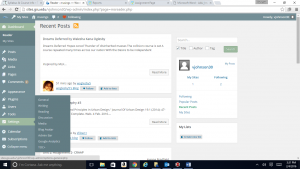
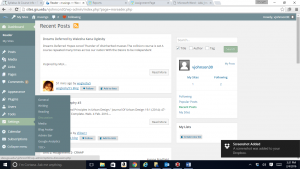

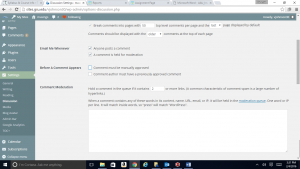
I got all the information that I needed. 918kissauto
Jacketars has put the utmost effort to bring you the best PG SLOT AUTO WALLET
stable to access, JOKER SLOT
http://kemahasiswaan.polikant.ac.id/wp-content/data/?beer=goku88 Luna Tsukino yang lahir 1 Oktober 1995 ini aktif di industry film dewasa jepang pada Februari 2019. Dirinya debut akting lewat film yang diproduksi oleh Studio film JAV MAXING, yang dirilis pada 15 Februari 2019. Wanita cantik yang tinggi 165 cm ini memiliki ukuran Cup Bra adalah J Cup. Informasi terkini ia membintang film yang diproduksi oleh Studio film JAV S1 NO.1 STYLE, yang dirilis pada 22 November 2021.
thank you for sharing the best content, เว็บสล็อตวอเลท
user-friendly websites that are focused on providing helpful content. เว็บสล็อต 168 ฝาก ถอน true wallet
This article came at the perfect time for me
ใลน์หวยบี
Thank you for sharing this information. If you’re interested in a game that offers real-money rewards, give this a try. https://jilino1.in/jilino1-ph/
Thank you for the information. If you’re interested in a game that offers real money rewards, give this one a try. https://jilino1.in/jilino1-ph/
I am grateful for the depth of thought and research that went into your article.ติดต่อสอบหวยบี
Thanks for taking the time to discuss this, I feel strongly about it and love learning more on this topic. If possible, as you gain expertise, would you mind updating your blog with more information? It is extremely helpful for me. slot777
https://smaratungga.ac.id/wp-content/content/?tunnel=berkah77 Rara Anzai yang lahir 28 Februari 1994 ini aktif di industry film dewasa jepang pada November 2019. Dirinya debut akting lewat film yang diproduksi oleh Studio film JAV S1 NO.1 Style, yang dirilis pada 29 November 2019. Wanita cantik yang tinggi 161 cm ini memiliki ukuran Cup Bra adalah K Cup. Informasi terkini ia membintang film yang diproduksi oleh Studio film JAV S1 NO.1 STYLE, yang dirilis pada 22 November 2021.
Come and play game with their unique tactics and superstitions. Online platforms enhance kbo77
Come and play game with their unique tactics and superstitions. Online platforms enhance kakek680
Thanks for a very interesting blog. What else may I get that kind of info written in such a perfect approach? I’ve a undertaking that I am simply now operating on, and I have been at the look out for such info. login olxtoto
Discover the exciting world of ABC Magazine, where we blend lifestyle, entertainment, and tech insights for a captivating experience! Stay in the know with the latest trends – explore with us at ABC Magazine.
I like your post. It is good to see you verbalize from the heart and clarity on this important subject can be easily observed… Anakslot
I can’t get enough of this blog! Every post is like a breath of fresh air in the crowded online space.
This is very educational content and written well for a change. It’s nice to see that some people still understand how to write a quality post! kangtoto
This particular is usually apparently essential and moreover outstanding truth along with for sure fair-minded and moreover admittedly useful My business is looking to find in advance designed for this specific useful stuffs… situs slot terpercaya
You need to get involved in a tournament for example of the best blogs on the net. I will recommend this website! Health Routine Nail Care Pen
Blogs ou should be reading… […]Here is a Great Blog You Might Find Interesting that we Encourage You[…]…… schloss wechseln
https://mesjidui.ui.ac.id/wp-content/uploads/magic/?okb=asia4d Saika Kawakita yang lahir 23 April 1999 ini aktif di industry film dewasa jepang pada April 2018. Dirinya debut akting lewat film yang diproduksi oleh Studio film JAV S1 NO.1 Style, yang dirilis pada 16 Mei 2018. Wanita cantik yang tinggi 169 cm ini memiliki ukuran Cup Bra adalah E Cup. Informasi terkini ia membintang film yang diproduksi oleh Studio film JAV S1 NO.1 STYLE, yang dirilis pada 22 November 2021.