Welcome to a new year in learning technology! This month we want to highlight a couple of Webex updates, and we want to share how you can turn off the new iCollege Assignment creation experience if it does not meet your needs.
iCollege – Turning Off the New Assignment Creation Experience
While we are excited to see our vendors working to update features, we understand that there are still some limitations with the new Assignment creation experience in iCollege including no ability to assign Categories to Assignments and some limitations in the Description field.
If you need to revert to the older Assignment creation experience in iCollege, click the drop-down arrow above the “Availability Dates and Conditions” menu.

You will now see the options “Leave it on” and “Turn it off.”
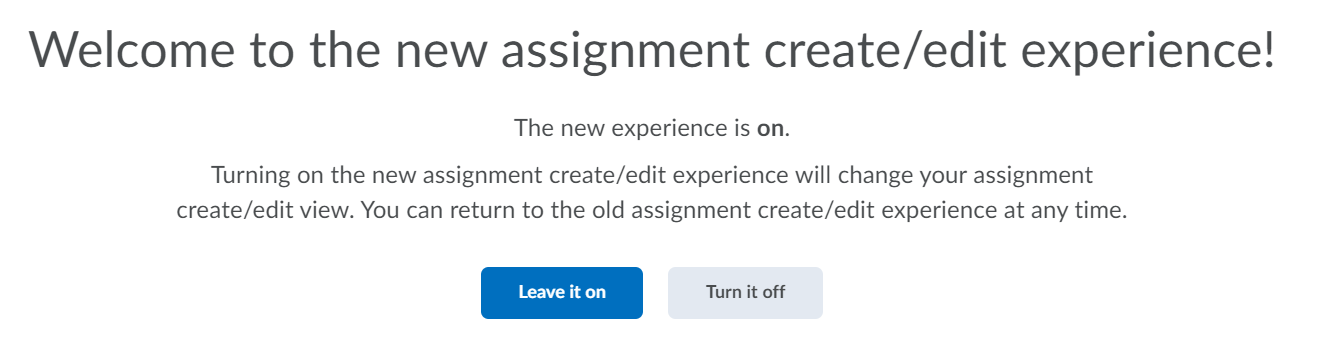
Selecting “Turn it off” will prompt you to provide a reason for turning off this new Assignment creation experience, and after you’ve submitted this form, you will see the older Assignment creation experience.
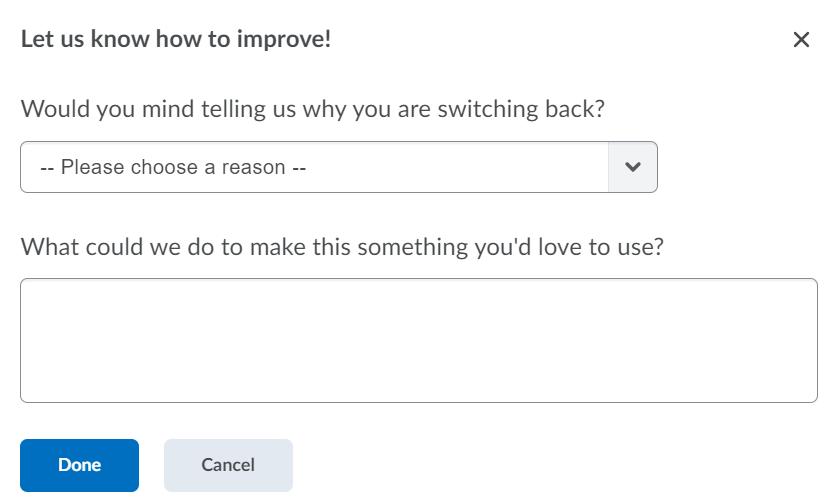
Webex – Participants Choose Breakout Rooms
Beginning Wednesday, January 27, all Webex Meetings will include an option to have participants select their own Breakout rooms during Breakout sessions. This feature will allow students and other meeting participants to self-sort into Breakout sessions. In the Breakout session assignment window, you can select individual breakout rooms you would like any participants to be able to join, or you can turn on this option for all breakout rooms in the “more”/ellipsis menu.
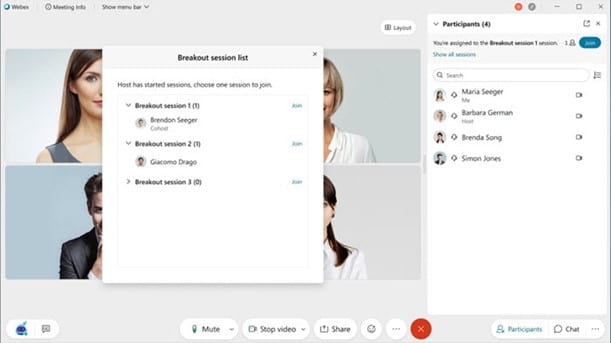
Webex – Webex Recognizes Gestures
You can now opt to turn on a feature in Webex Meetings that simplifies non-verbal communication. By opening the emote window, you can have Webex recognize hand gestures including thumbs up, thumbs down, and clapping.
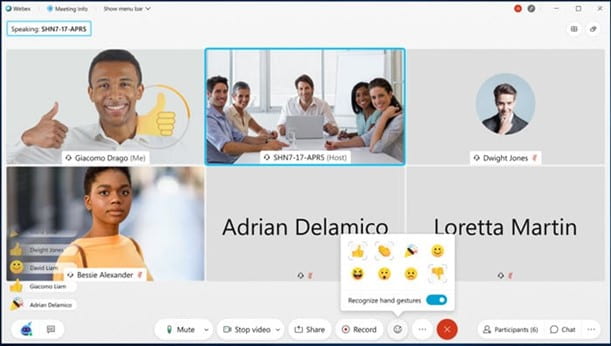
For additional information about these new features or for any problems, please contact help@gsu.edu.
